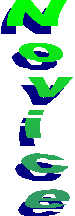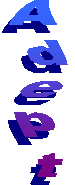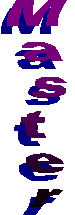Werecat System Consultants
SMART Skills Assessment Guidelines
|
Competency Level |
Description |
Computer OperationsÖ |
Microsoft Word* |
Microsoft Excel* |
Microsoft PowerPoint* |
Microsoft Access* |
|
|
|
|
|
|
|
|
|
|
Obtain basic computer hardware knowledge, as well as software basics. Many computer users will be a
Novice with regards to a particular software application, but not “know” the
hardware basics. |
|
|
|
|
|
|
Competency Level |
Description |
Computer Operations |
Microsoft Word |
Microsoft Excel |
Microsoft PowerPoint |
Microsoft Access |
|
|
|
|
|
|
|
|
|
|
Complete
“basic” computer training; comprehending “desktop” environment and
accessories and controls. Perform
routine software tasks with ease. Most users
will quickly diverge and develop different skill levels in different
applications (secretaries will become proficient at word processing, clerks
will become proficient at spreadsheets) but each platform has its own purpose
and skills should be broadly developed to maximize user effectiveness. |
|
|
|
|
|
|
Competency Level |
Description |
Computer Operations |
Microsoft Word |
Microsoft Excel |
Microsoft PowerPoint |
Microsoft Access |
|
|
|
|
|
|
|
|
|
|
Proficiency
with the most useful software tools.
Fully able to utilize macros, styles, templates created to automate
routine tasks. Each item listed must be fully mastered;
it is not enough to “know of ” the feature; rather users must be able to
effectively create documents with the feature, as well as edit documents
created by other users (who may or may not have used the feature correctly). |
|
|
|
|
|
|
Competency Level |
Description |
Computer Operations |
Microsoft Word |
Microsoft Excel |
Microsoft PowerPoint |
Microsoft Access |
|
|
|
|
|
|
|
|
|
|
Utilizing
the advanced tool set, including document navigation techniques, automating
reference document tasks, and security. Users will be easily working in
various platforms; creating charts in Excel, complex tables in Word,
presentation materials in PowerPoint and storing data in Access databases. |
|
|
|
|
|
|
Competency Level |
Description |
Computer Operations |
Microsoft Word |
Microsoft Excel |
Microsoft PowerPoint |
Microsoft Access |
|
|
|
|
|
|
|
|
|
|
Software
maintenance and customization, as well as base level programming skills. Users will be able to transfer skills
learned in the Microsoft products listed to any other software of the same
type (i.e., Word skills will transfer to WordPerfect, Excel skills will
transfer to Lotus 123, PowerPoint skills will transfer to Harvard Graphics). Master Users know the “shape” of the
software. |
|
|
|
|
|